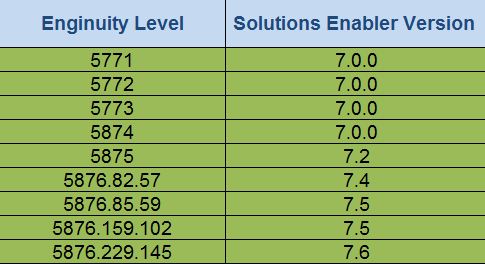Permanent Sparing:
An automated, self healing process that runs on the service processor to permanently replace a failing drive with a spare drive through a configuration change. Permanent Sparing can also be thought of as a “permanent replacement.”
Direct Sparing:
An automated, self healing process that runs on the service processor that invokes a spare drive and adds it as another member of the RAID group. The failing drive is removed when the copy process is finished.
Spare drive:
A physical drive that is not user accessible and is reserved for use by Replacement sparing in the event of a drive failure
Permanent Sparing Process
When Symmetrix Enginuity detects that a drive is about to fail, the Permanent Sparing
process begins.It looks for a spare drive of the same block size, capacity, and speed
in a good location to permanently replace the failing drive by means of a configuration change. Permanent Sparing is used in:
Enginuity 5874
Enginuity 5875
Enginuity 5876 with RAID 6(14+2)
The Permanent Sparing process identifies a good spare location using the following
rules:
No RAID 1 mirror or RAID 5 group member on the same loop
No more than two members of the same RAID 6 group on the same loop
Note:
If the process cannot identify a spare in a good location, or if the Permanent Sparing process cannot begin for any reason, the system calls home to the EMC Customer Support Center to inform that immediate replacement is required. When a suitable spare is identified, the Permanent Sparing process loads a new configuration file in which all the logical volumes initially configured on the failing drive are now configured on the selected spare (new) drive. The configuration change typically takes a few seconds to complete, during which time the configuration is locked. Data is then rebuilt onto the new drive. The Symmetrix system continues to process host I/O requests at the highest priority to minimize any effects on performance. The configuration is not locked during the rebuild process. The failed drive becomes a Not Ready spare in the spare pool and can be replaced at a later date. Multiple spares are planned for each array to be available for subsequent drive failures. The Not Ready state prevents the drive from being introduced onto the back-end Fibre Channel loop in the event of system power cycle, system IML, or disk director IML. The Not Ready setting will be removed once the drive is physically
replaced, at which time it will again become an available spare.